This blog post is for our new customers who have just taken ownership of a new WordPress website. The purpose of a website is to share information becasue Google is always hungry for new content. So how exactly do you write a new article, and how do you publish it? If you are new to WordPress, then read on.
Administrator login
In order to do anything on a WordPress website, one must first log in. Publishing a new article requires the role of a publisher, and making changes to the layout or installing a new plugin requires admin access.
For the sake of simplicity, we’ll focus on adding fresh content by posting an article. To get started, consult your sheet, which has all the information you need to log in. Here is a quick outline of the process and after that, we’ll look into each step in more detail.
- Point your web browser to the login URL
- Provide the username and password
- From the top menu, select New > Post
- Start writing your article
- Review and publish
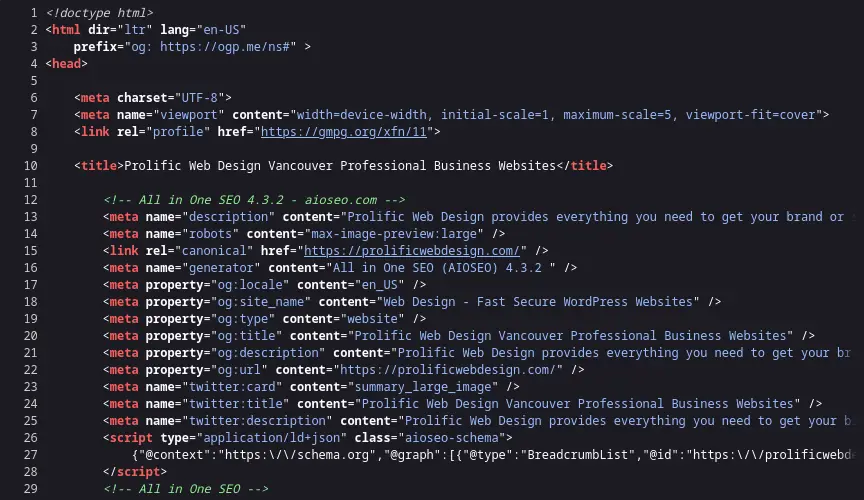
1 Login URL
The back-end for most WordPress websites can be accessed by adding /wp-login.php to the domain name. Here, at Prolific Web Design, we do not use the defaults because of hackers. Instead, we create a custom login URL which you can use instead. Let’s look at a practical example.
Let’s say that your website is called example.com and in order to log in, you would use something like:
https://example.com/bananas
What we do is replace the /wp-login.php with a random word like bananas that is easy to remember. No one uses this URL except you, so it is not important for the site structure. Doing this will save your 1000s of login tries per month, so it’s important to have a custom login URL.
2 User name and password
Administrators can create additional accounts which allow registered users to see hidden content or enable editors to publish new content. In order to publish a new article, you must first log in.
Upon delivering your new website, you receive a document which, once you decrypt it, will provide you with a login name and password. This is similar to logging in to your computer or email and therefore, no additional explanations are required.
3 New > Post
Adding a new blog post to your WordPress site is easy. After you have logged in, click on New (top menu) and select Post from the drop-down. A new page will open where you can enter the title of your blog.
Please note that you are limited to 60 characters, so keep that in mind during the planing stage.
4 Start writing
After that, place your mouse cursor to where it says “Type to choose a block“ and start typing. WordPress is smart enough to provide the paragraph tag automatically. Besides a paragraph, there are also headings. Headings appear larger than the paragraph text, as you can see when reading this post.
Besides headings and paragraphs, you can also insert images and all kinds of different content such as videos and graphs. If you are completely new to this process, then it is helpful to consult one of the many YouTube videos which covers blogging in more detail.
5 Publish
When all the text has been written and re-written (it happens a lot) then it’s time to publish. It’s always a good idea to double-check everything before publishing but, WordPress is very forgiving. In case you notice something later on that you want to say different, simply log in, navigate to your article and click the edit button. Make any changes you want and publish a second time. You can repeat this as often as you like.
Can I hire you to do all of this for me?
Yes and no. Depending on the topic, we might not have the expertise to write articles on your behalf. In the past, customers have sent us draft articles to review so that we could suggest some changes. There are also services available which provide this service for as little as a few dollars. Because of that, we do not list this kind of service, but depending on your needs, we will try to help you if we can.
If you want to be taken seriously, then you should learn how to write your own articles and know that before long, things will start to make sense. Lastly, here are some helpful links that will help you with preparing images for your article, as well as assist you with spell checking.
Free Software
WordPress includes everything you need to run the website. You can add tons of free themes and plugins, but still, some things are good to do outside WordPress. One of them is preparing images for fast download speeds. Our program of choice is called GIMP, which is similar to Photoshop except that it is free. If you don’t have a photo editor, install GIMP to see if you are comfortable using it.
Although WordPress has a built-in spell checker, we use one of the many free online services to make sure that there are no typos in our copy. The way this works is quite simple. Just publish the page and then select about 400 words at a time and copy / paste them into a website that offers free spell checking. Because German is my first language, I always spell check the copy I write to avoid embarrassment.
Since there are plenty of websites that offer free spell checking, you can find different ones by googling “free online spell checker”. After writing a handful of blog posts, all the steps will become easy, so don’t give up and good luck in finding your niece.
Post a comment below if you require additional information. Thank you for your time.