Google My Business (GMB) has become an essential tool for businesses looking to establish their online presence and attract potential customers through local search results. Over time, as your business evolves or the person managing your GMB account changes, you may find yourself with old photos on your profile that no longer represent your brand accurately. In this article, we’ll guide you through the process of removing an unwanted Google Business Profile picture so that it is no longer visible to potential customers.
Understanding the Importance of a Well-Maintained GMB Profile
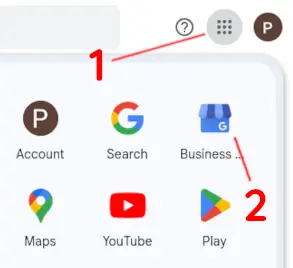
A well-maintained and up-to-date GMB profile can significantly impact your business’s online visibility, credibility, and customer engagement. It serves as an essential source of information for potential customers who want to learn more about your products or services before visiting your physical location or making a purchase. Therefore, it is crucial to ensure that all the details on your profile are accurate, up-to-date, and visually appealing.
Removing an Unwanted Google Business Profile Picture
- Sign in to your Google G mail Account associated with the GMB profile you want to manage.
- Click the menu icon in the top right corner and select Business Profile Manager
- A new page opens that displays your Google Business Profile
- Click on the picture (do NOT click on “Add Photo”)
- In the left pane, your pictures will display. Click on By owner.
- Every picture you select now, will display a little garbage can icon in the upper right corner. Clicking that icon will delete the picture.
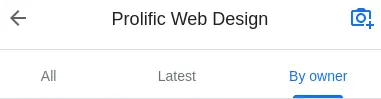
Monitoring Your Profile for Future Updates and Changes
- After removing an unwanted picture, it may take some time (usually a few hours to a day) for the change to reflect on the public-facing profile due to caching and indexing processes.
- Regularly review your GMB profile to ensure all information is accurate and up-to-date. This includes photos, business hours, contact details, and any other relevant information that could impact customer engagement or satisfaction.
- Encourage satisfied customers to leave positive reviews on your GMB listing as this can significantly boost your online reputation and visibility in local search results.
Conclusion
Removing an unwanted Google Business Profile picture is crucial for maintaining the accuracy, credibility, and visual appeal of your GMB profile. By following these steps, you’ll be able to keep your business information up-to-date and ensure that potential customers see only the most relevant and accurate representation of your brand online. Remember always to monitor your profile for future updates and changes to maintain a strong online presence in local search results.